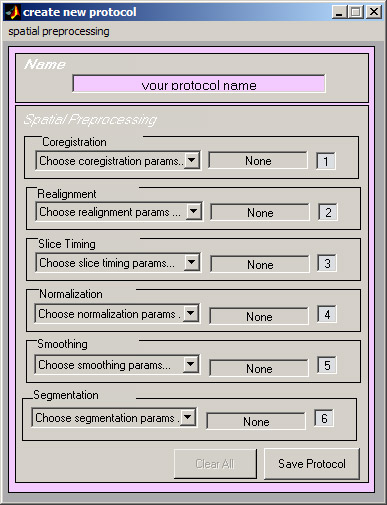Defining a new protocol

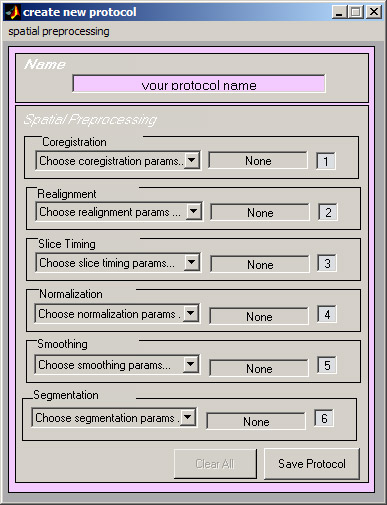

Before you can do any batch processing, you need to define some protocols – sequences of processing stages and their parameters – to use with your data.
Although these instructions may seem intimidating, the process is actually very simple and should be fore the most
part familiar to people who previously used SPM.
To start, click on the “define new protocol button” button in the main screen. You will see a ‘Create New Protocol’ screen
(picture to the left). Look at the window located above the ‘Change’ button.
The toolbox is configured to automatically load the workflow-spm.pprj
file. If it did not find the file, or if you want to use a
different file to retrieve information, click on the ‘Choose’ button to
find and load desired file. Note that the default location for the
workflow-spm.pprj is in …spm/toolbox/x_batch/protégé folder.
After the file loads, the popup menu should display all the protocols
available to use.
NAMING YOUR PROTOCOL AND SETS OF PARAMETERS
Begin by entering a name for your new protocol in the top pink window. Your protocol will be identified by this name when you use it later. Sets of parameters are also named, so, once you have defined sets of parameters for stages, you can ‘compose’ new protocols from various previously defined parameter sets.
DEFINING THE PARAMETERS
Spatial preprocessing stages are defined in the popup lists in the middle row of the window. There are six popup lists, corresponding to six possible
preprocessing stages. You only need to specify the stages you actually want to perform on your data. To skip a stage, do not enter any
parameters (i.e., do not click on the popup list corresponding to the stage).To specify parameters for a particular stage, click on the corresponding popup
list. For example, to define coregistration parameters, click on the popup list ‘Choose coregistration params…’.
To define a new set of parameters, click on ‘define new’. You should now see a gray popup box which is almost identical to the popup you would see if you were processing this stage manually in SPM. It starts by asking you for a name for your new set of parameters, then proceeds to stage-specific questions. Once you are done entering all the parameters, you will be asked to enter a name for a subdirectory in which results of this particular processing stage will be saved. For example, when SPM performs smoothing, it writes the results into image files with prefix ‘s’. If you specify the subdirectory name as ‘smoothed_files’, a subdirectory with this name will be created and all files with prefix ‘s’ will be saved into that subdirectory. This will occur when you actually do the processing, not when you are defining the protocols.
When you are done defining a stage, the popup window will disappear and the name of this set is shown in the text window next to the popup list for the stage
Note that instead of specifying a new set of parameters every time, you may also use previously defined sets – just pick desired name from the list.
Define parameters for all desired stages, skipping stages you do not want to use. You can specify the order in which stages would be performed in the windows to the left of the popup lists.
SAVING THE PROTOCOL
After you have defined your protocol, click on the ‘Save Protocol’ button. Sometimes, if duplicate names were used for stages or protocols, MATLAB may display some warnings. This is not an error. The ‘Create New Protocol’ window should disappear after the protocol is saved. When you go back to the
main screen and click on the popup list, you should see your newly created protocol listed.

start page: intro
back: starting with x_batch
next: batch processing
Last modified: Oct 03 2004 by Xenia Hertzenberg
(sadcat(at) u.washington.edu)